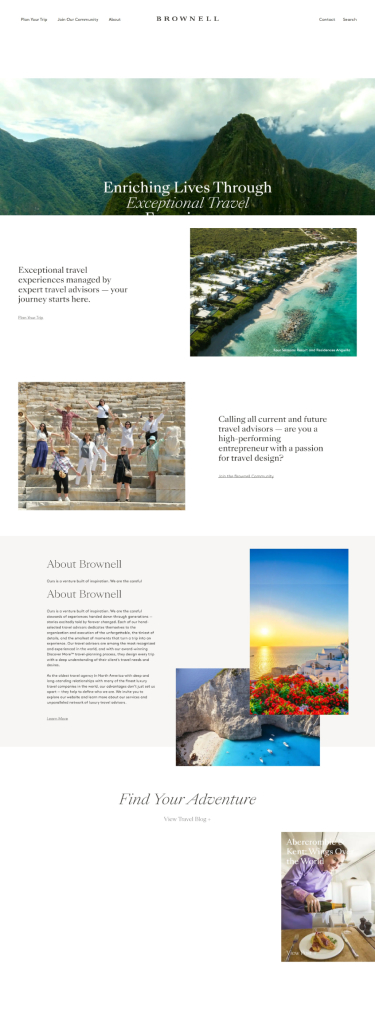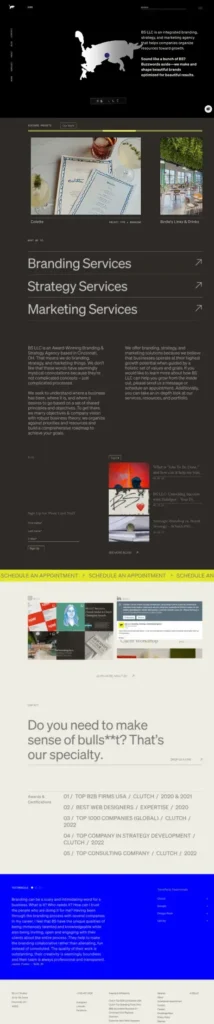When WordPress introduced the Gutenberg editor in version 5.0 (December 2018), it replaced the text-based TinyMCE editor with a visual, drag-and-drop block system. The new editor made it easier for users to design layouts without touching code. While it was initially met with mixed reviews, today, Gutenberg WordPress has matured into a visual editor that lets users build complex layouts, insert dynamic content, and control site-wide design, often with cleaner code and faster load times than tools like Elementor or WPBakery.
In this article, we’ll explore what Gutenberg is, how it works, how it compares to the Classic Editor and third-party builders, the essential features of WordPress that enhance its power, and how you can start using Gutenberg step-by-step to build your website.
Table of Contents
What Is Gutenberg WordPress?
Gutenberg is the default WordPress block editor that replaced the older TinyMCE Classic Editor. It uses a visual, modular system where each content element, like text, image, button, or video, is a “block” that can be added, styled, and rearranged.
Blocks allow users to build multi-column layouts, embed media, style content sections, and rearrange elements without writing a single line of HTML or CSS.
Key Technologies Behind Gutenberg Site Builder:
- React: For building the editor UI
- REST API: For dynamic data handling
- JavaScript ES6+ and Webpack/Babel for modular development
You can find more technical details in the official documentation.
Gutenberg Toolbox: Reusable Blocks, Patterns, and Page Templates
These Gutenberg’s three tools will help you save time and maintain consistency across your WordPress site: Reusable Blocks, Block Patterns, and Templates.
Reusable Blocks keep content synced across pages, Patterns speed up section layouts, and Templates define full-page structure, making them suited to different stages of site-building. Let’s talk about each of them in more detail.
Reusable blocks for centralized content control
Reusable blocks are individual or grouped Gutenberg blocks that can be saved and reused across multiple pages or posts. When you update the block in one place, it reflects the changes everywhere it’s used.
Why it matters:
They are good for content that needs to stay consistent site-wide, like disclaimers, CTAs, promo banners, or a branded newsletter signup.
How to create one:
- Select a block (or group of blocks)
- Click the 3-dot menu → “Add to Reusable blocks”
- Give it a name (e.g., “Footer CTA”)
- You can now insert it via the block inserter under “Reusable”
Use Cases:
- E-commerce Sites. Use reusable product guarantee badges or return policy text on multiple product pages.
- Multi-author Blogs. Insert a reusable “About the Author” block under each post, syncing author info across the site.
- Legal Sites. Include a synchronized privacy disclaimer or terms acknowledgment across forms and service pages.
Tip: Before editing a reusable block in-place, click “Convert to regular blocks” if you want to make a change that applies only to that specific instance.
Block patterns for layout efficiency at scale
Block patterns are predesigned block groupings that serve as layout blueprints. They’re inserted into a page and act as a starting point for design and content. Once inserted, they are independent, meaning you can fully customize them without affecting any other instances.
Why it matters:
Patterns let you create fast, visually consistent sections without rebuilding them from scratch. They are essential for scaling design consistency across dozens of pages.
How to insert one:
- Click the “+” button → “Patterns” tab
- Browse built-in options or ones provided by your theme or plugins
- Insert and customize freely
Use cases:
- Landing Pages. Build pages using stacked patterns like hero sections, testimonials, FAQs, and pricing tables.
- Agencies. Create a set of branded patterns for clients to reuse and maintain visual consistency even after handoff.
- Theme Developers. Register custom block patterns programmatically so that they appear in all installations of a theme.
Tip: You can create your own custom patterns via the Site Editor (Appearance → Editor → Patterns) or by registering them in code using register_block_pattern().
Templates: the backbone of block-based site architecture
Templates are layouts that define the structure of entire post types or page types (e.g., single posts, archives, pages, products). They allow you to control what elements appear where: headers, content areas, footers, sidebars, metadata, featured images, etc.
Where they live:
Templates are part of Full Site Editing (FSE), available only with block themes. They are edited in the Site Editor (Appearance → Editor).
Why it matters:
Templates allow for site-wide consistency and save massive amounts of time by automating layout rules.
Use cases:
- Blog Post Template. Automatically adds the post title, date, author, featured image, and content blocks.
- Custom Landing Page Template. Removes the header and footer to focus on conversions.
- E-commerce Product Page Template. Includes product gallery, price, add-to-cart, and related items blocks.
Tip: Combine templates with template parts (like header, footer, or sidebar) to modularize your site’s architecture and make updates globally.
When to use what
| Feature | Reusable Blocks | Block Patterns | Templates |
| Scope | Single block or grouped content | Section layout blueprint | Full page/post layout |
| Linked/Editable Globally | ✅ Yes | ❌ No | ✅ Yes (via Site Editor) |
| Where to Create | In the post/page editor | Editor or programmatically | Site Editor (block themes only) |
| Ideal Use | Consistent content across the site | Speedy layout building | Controlling global structure |
| Requires Block Theme? | ❌ No | ❌ No | ✅ Yes |
How WordPress Block Editor Works
As it was said, Gutenberg site builder is developed on a concept called block-based editing. Here’s how it works:
1. Blocks for everything
Each piece of content is its own block:
- A paragraph is a Paragraph block
- An image is an Image block
- A list is a List block
- A video embed is a YouTube block
- Layout elements like columns, groups, and covers are also blocks
This modular approach lets you build each section, such as headers, testimonials, FAQs, and product features, independently and visually arrange them without writing layout code.
2. Drag, drop, customize
Blocks can be added, reordered, grouped, or nested. Each block includes sidebar controls for changing text size, background color, padding, alignment, and responsive settings, so you can match your branding without CSS.
3. Reusable & synced blocks
You can create Reusable Blocks or Synced Patterns to reuse the same content (like a call-to-action or disclaimer) across different posts or pages. When edited in one place, synced blocks update everywhere they’re used.
4. Extendable via plugins
Many plugins add new types of blocks like sliders, pricing tables, forms, or testimonials, giving you the functionality of a page builder within the native WordPress environment.
How to Use Gutenberg’s SEO & Accessibility
While Gutenberg shines as a user-friendly content editor, it’s also a feature-rich toolkit. Behind the scenes, it’s helping your site load faster, rank higher, and become more usable for everyone, including people with disabilities and search engines.
1. Semantic HTML for better indexing
Structure content with the correct Gutenberg blocks:
- Headings: <h2>, <h3> → define a clear hierarchy.
- Images: <figure> + <figcaption> → give context to visuals.
- Lists: <ul>, <li> → group items correctly.
Why: Search engines can understand and rank your content more effectively, increasing chances for rich snippets and featured results.
2. Keep Code Lean for Faster Loading
Avoid overly complex layouts and nested <div> structures.
Let Gutenberg generate clean, lightweight HTML instead of relying on shortcodes or inline styles.
Benefits
- Less DOM complexity = faster browser rendering
- Smaller file sizes = reduced TTFB (Time To First Byte)
- Improved CLS (Cumulative Layout Shift) = better Core Web Vitals
Result: Your site meets Google’s performance metrics without needing extra optimization plugins.
3. Enable Built-in Optimization Features
Ensure these native WordPress optimizations are active:
- Lazy Loading → images and iframes load only when visible.
- Deferred Scripts → JavaScript loads only when needed.
- Block-Level Asset Loading → styles/scripts load only for blocks used on the page.
Why: These features improve performance without extra plugins.
4. Integrate SEO Plugins for Enhanced Results
Use tools like Yoast SEO, RankMath, or All in One SEO directly inside the block editor.
Check:
- Real-time SEO suggestions
- Readability analysis
- Rich Schema support (for reviews, FAQs, events)
Goal: Content that’s both high-quality for readers and fully optimized for search engines.
How to Make Your Gutenberg Pages Accessible by Default
Gutenberg is built with Web Content Accessibility Guidelines (WCAG) in mind and includes features that make your content usable for everyone — including people who rely on screen readers, keyboard navigation, or other assistive technology. Follow these steps to leverage them:
1. Ensure Screen reader compatibility
Use the built-in accessibility features:
- ARIA roles and descriptive labels are already assigned to blocks.
- Live regions announce changes or errors to screen readers.
- Alt text is required for all images.
Why: This guarantees that screen reader users can fully understand your page’s structure and meaning.
2. Support Keyboard Navigation
Test and confirm that all interactive elements can be reached using:
- Arrow keys to move between blocks.
- Tab to navigate toolbars and sidebars.
- Esc to exit modals or menus.
Use shortcuts to improve efficiency:
- / → insert a block.
- Ctrl + Option + O → open block list.
3. Apply WCAG-Friendly Design Controls
In block themes, adjust for accessibility:
- Text sizes and spacing (for better legibility)
- Background and font colors (with WCAG-safe defaults)
- Heading levels and spacing for logical flow
4. Accessibility checker plugins
Install and run these tools for extra assurance:
- WP Accessibility. Adds skip links, removes title attributes, and highlights accessibility issues
Equalize Digital Accessibility Checker. Scans block content for WCAG violations right inside the editor
Compatibility With Themes and Plugins
1. Block themes vs. classic themes
- Block Themes (like Twenty Twenty-Four). Fully support Full Site Editing and allow layout changes from the editor itself.
- Classic Themes: Still compatible with Gutenberg, but rely on traditional PHP templates and widget areas.
2. Plugin ecosystem
Thousands of plugins now offer Gutenberg block support, including:
- WooCommerce. Product grids, cart buttons, checkout blocks
- Yoast SEO. On-page SEO controls inside the block editor
- Jetpack. Social media, galleries, and contact forms as blocks
- Kadence Blocks, GenerateBlocks, Stackable. Advanced layout and design controls
Who Should Use Gutenberg?
For beginners:
- Easy to learn and use with drag-and-drop controls.
- Great for writing blog posts, creating landing pages, and managing simple sites.
For agencies:
- Faster development using block patterns and reusable templates.
- Easier handoff to clients who don’t need to know HTML or CSS.
For developers:
- Full control over custom blocks, themes, and APIs.
- Clean, sustainable codebase that avoids vendor lock-in.
FAQ – Gutenberg WordPress Guide
What are the benefits of using Gutenberg?
Gutenberg offers a block-based editing experience, making it easier to create complex layouts without coding. It improves flexibility, reusability, and consistency in content creation.
How does Gutenberg compare to page builders?
While popular page builders often come with more advanced design options, Gutenberg is lighter, faster, and built directly into WordPress, ensuring better performance and compatibility.
Is Gutenberg suitable for beginners?
Yes. Its block editor is intuitive and allows users to quickly build pages and posts, even without technical skills.
Can I still use classic editor instead of Gutenberg?
Yes, but WordPress encourages moving to Gutenberg as it is the future of WordPress editing and receives ongoing feature updates.
Does Gutenberg slow down my website?
No. Gutenberg is optimized within WordPress core and typically performs faster than heavy third-party page builders.
Can I use Gutenberg with themes and plugins?
Most modern themes and plugins are Gutenberg-compatible, and many developers now create custom blocks for extended functionality.
Final Thoughts
Gutenberg offers a fresh, modern way to build websites right inside WordPress. It’s fast, easy to use, and works great for both cases: just starting out or handling more complex projects.
Unlike the old Classic Editor or bulky page builders, Gutenberg gives you flexible tools that fit everything, from a simple blog to custom client sites or advanced website development, with clean code and quick load times, without unnecessary extras.
No matter if you’re a beginner launching your first blog, an agency delivering sites to clients, or a developer wanting more control, Gutenberg is definitely worth getting familiar with.
Want to see what Gutenberg can really do?
DeveloPress is a WordPress development agency, and Gutenberg is one of our favorite playgrounds. From custom block patterns and themes to performance tweaks that shave seconds off your load time, we’ve got the expertise to build exactly what you WordPress-envision.
Let’s chat about how we can translate your concept into a working site.