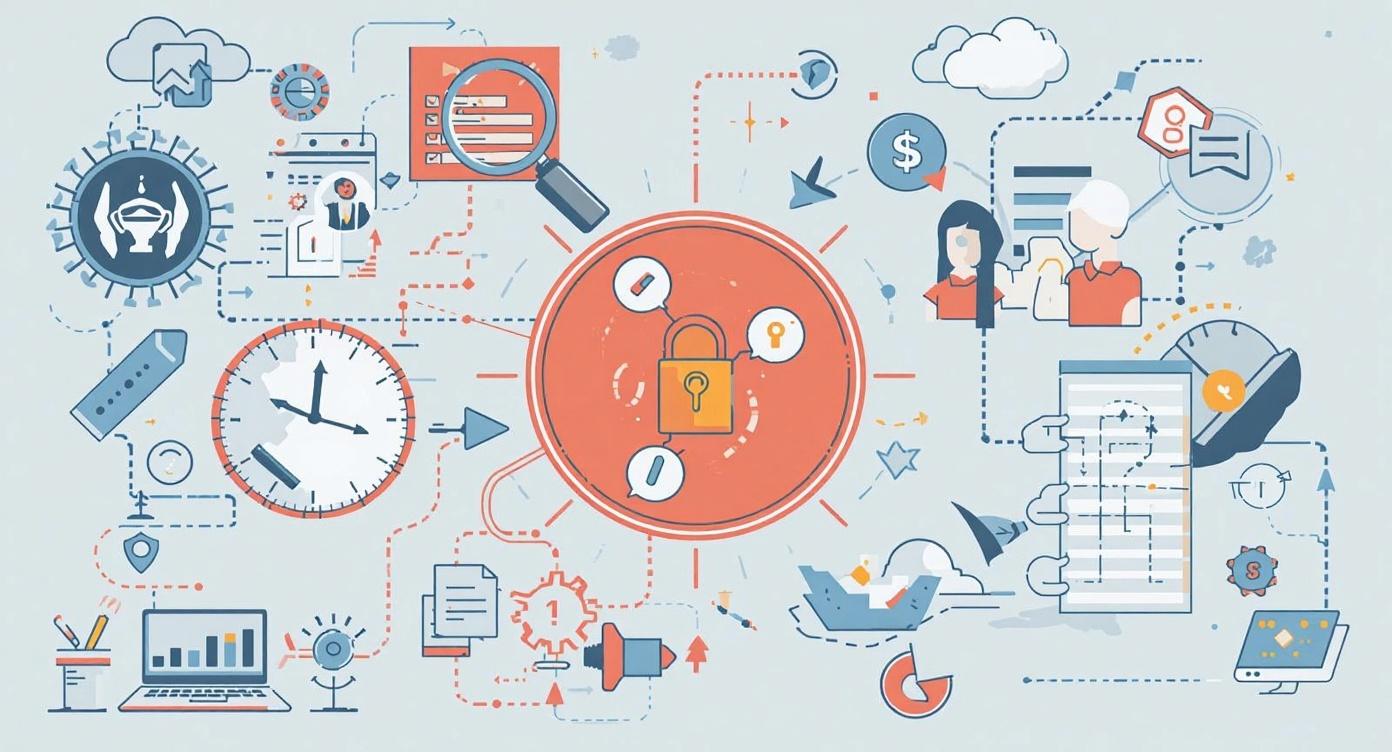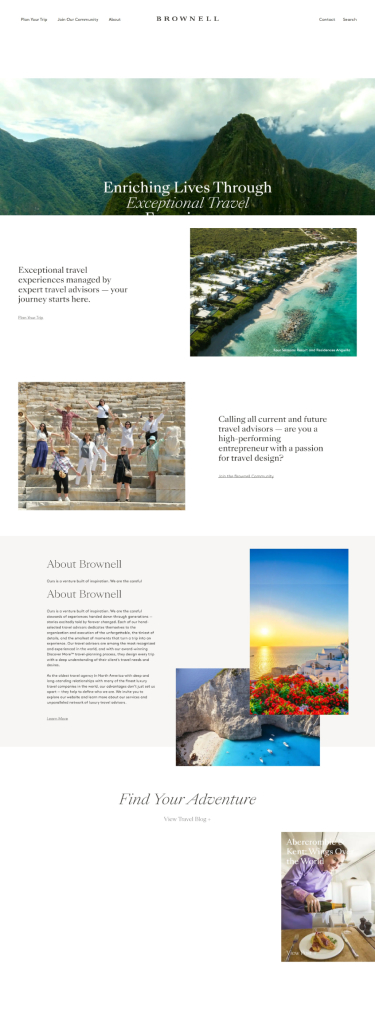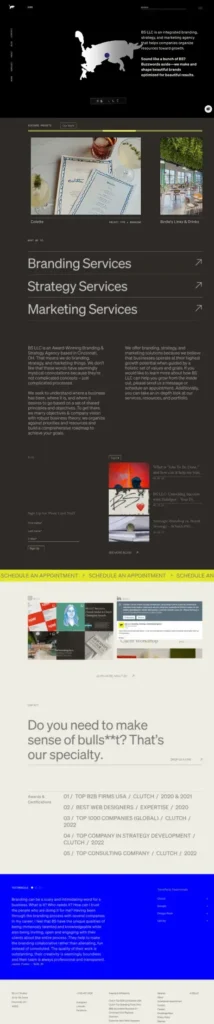Keeping your WordPress website secure is an ongoing responsibility. With over 40% of the web powered by WordPress, it’s a prime target for cyberattacks. Security updates – whether for the core software, plugins, or themes – are your first line of defense against vulnerabilities. Yet, many site owners overlook or delay them, leaving their sites exposed.
In this comprehensive guide, we’ll explore how to track, verify, and apply WordPress security updates safely, ensuring your site remains both secure and stable.
Why WordPress Security Updates Matter
Security updates patch vulnerabilities that could allow attackers to compromise your site. These vulnerabilities often arise from outdated code, deprecated functions, or insecure plugin dependencies.
According to WordPress.org, automatic background updates for minor and security releases have been available since version 3.7. However, major updates and plugin/theme updates often require manual review and testing before deployment.
- Data breaches: Attackers exploit known vulnerabilities to steal sensitive information.
- Malware infections: Outdated plugins are a frequent source of malicious code.
- SEO penalties: Search engines may blacklist compromised sites.
- Downtime and reputational loss: Recovering from a hacked site can be costly and time-consuming.
Tracking WordPress Security Updates
The first step in maintaining a secure site is knowing when updates are available. WordPress provides several built-in and external tools for tracking updates effectively.
WordPress Dashboard
Navigate to Dashboard → Updates to view all available updates for your core, plugins, and themes. This screen also shows whether automatic updates are enabled.
WordPress Security Announcements
The WordPress News Security category and the Make.WordPress.org Security blog publish official announcements about vulnerabilities, patches, and end-of-support notices. Subscribing to these feeds ensures you’re always informed.
Plugin Vulnerability Monitoring
Third-party services such as WPScan and Patchstack maintain public databases of plugin vulnerabilities. These tools can alert you when a plugin you use becomes vulnerable, often before an official patch is released.
End-of-Support Alerts
In June 2025, WordPress announced that versions 4.1 through 4.6 would no longer receive security updates. Sites running these versions are now permanently vulnerable (Make.WordPress.org). This underscores the importance of staying current with major releases.
Regularly checking these sources helps you act quickly when patches are released.
Verifying the Authenticity of Updates
Before applying any update, it’s essential to verify that it comes from a trusted source. Cybercriminals often exploit fake update notifications or phishing emails to distribute malware.
Always Update via Official Channels
Only download WordPress core updates from wordpress.org or through your site’s built-in updater. Avoid third-party sites offering “premium” or “nulled” versions of themes and plugins—these often contain malicious code.
Check Plugin and Theme Publishers
- The developer’s verified badge on the WordPress Plugin Directory.
- The plugin’s changelog and update history.
- User reviews and support activity.
Beware of Phishing Emails
Fake “WordPress security alert” emails are increasingly common. These messages may instruct you to install a “security patch” via a link. Always log in directly to your WordPress dashboard or hosting account—never click update links in unsolicited emails.
Applying WordPress Updates Safely
Once you’ve verified the authenticity of an update, the next step is applying it safely. The goal is to patch vulnerabilities without disrupting your site’s functionality or design.
Back Up Before Updating
Always perform a full backup before applying updates. This includes WordPress files (core, plugins, themes), database, and media uploads.
Tools like UpdraftPlus, BlogVault, or Jetpack Backup can automate this process. If an update causes issues, you can restore your site quickly.
Use a Staging Environment
A staging site is a clone of your live website where you can test updates safely. Many managed WordPress hosts (such as Kinsta, WP Engine, and SiteGround) offer one-click staging environments. Testing updates in staging helps you:
- Identify plugin conflicts.
- Detect layout or CSS issues.
- Verify that critical functionality (checkout, forms, etc.) still works.
Apply Updates Strategically
- Apply core security updates immediately. These are usually safe and often applied automatically.
- Test major core releases (e.g., 6.5 to 6.6) in staging before deploying.
- Update plugins and themes individually to isolate potential conflicts.
- Avoid bulk updates unless you have automated testing in place.
Monitor After Updating
- Clear caches (browser, CDN, plugin cache).
- Test key site functions.
- Monitor site performance and error logs for anomalies.
If you manage multiple sites, consider a centralized update management tool like ManageWP or MainWP. These platforms allow you to monitor and apply updates across several sites from one dashboard.
Common WordPress Security Risks and Recent Vulnerabilities
Even with diligent updating, new vulnerabilities emerge regularly. Awareness of recent incidents helps you prioritize updates.
- W3 Total Cache (CVE-2025-9501): Command injection vulnerability patched in version 2.8.13. Over 32.7% of users remained unpatched weeks after release (TechRadar).
- King Addons for Elementor: Arbitrary file upload and privilege escalation (CVE-2025-6327, CVE-2025-6325), fixed in version 51.1.37 (TechRadar).
- Anti-Malware Security and Brute-Force Firewall: Arbitrary file read (CVE-2025-11705), patched in version 2.23.83; ~50,000 sites remained exposed (TechRadar).
- Paid Member Subscriptions (CVE-2025-49870): SQL injection vulnerability patched in version 2.15.2 (TechRadar).
These examples highlight why timely updates and vulnerability tracking are critical to maintaining a secure WordPress environment.
Phishing risks: Fake security emails may attempt to trick users into installing malicious plugins. Always update via official channels only (Reddit).
Automating Security Updates: Pros and Cons
WordPress supports automatic updates for minor core releases and plugins, but should you enable them for everything?
- Pros:
- Immediate patching of critical vulnerabilities.
- Reduced administrative overhead.
- Enhanced protection for unattended sites.
- Cons:
- Potential for plugin/theme conflicts.
- Risk of site downtime if an update breaks functionality.
- Limited control over update timing.
For most sites, enabling automatic updates for minor core updates and trusted plugins is recommended. For high-traffic or complex sites, manual testing before deployment remains best practice.
Advanced Security Practices
- Limit plugin usage: Fewer plugins mean fewer potential vulnerabilities.
- Use a Web Application Firewall (WAF): Services like Cloudflare or Wordfence can block malicious traffic.
- Enforce strong authentication: Use two-factor authentication (2FA) for all admin accounts.
- Restrict file permissions: Prevent unauthorized file edits via wp-config.php settings.
- Regularly audit your site: Tools like WPScan or Sucuri SiteCheck can identify outdated or vulnerable components.
For more advanced WordPress hardening techniques, see our article on Best Practices for WordPress Security Configuration.
Final Thoughts: Stay Proactive, Not Reactive
WordPress security is not a one-time task—it’s a continuous process. By tracking official announcements, verifying the legitimacy of updates, and applying them safely, you can protect your site from the vast majority of threats.
- Track updates via the dashboard and official security feeds.
- Verify authenticity before applying.
- Back up and test in staging environments.
- Apply updates promptly and monitor for issues.
For more insights on WordPress performance, management, and security, explore our latest guides on developress.io.